7.1. How to Run GNATprove
7.1.1. Setting Up a Project File
7.1.1.1. Basic Project Set Up
If not already done, create a GNAT project file (.gpr), as documented in the GNAT User’s Guide, section GNAT Project Manager. See also Project Attributes for optional project attributes to specify the proof directory and other GNATprove switches in the project file directly.
Note that you can use the project wizard from GNAT Studio to create a project file interactively, via the menu . In the dialog, see in particular the default option ().
If you want to get started quickly, and assuming a standard naming scheme using
.ads/.adb lower case files and a single source directory, then your project
file will look like:
project My_Project is
for Source_Dirs use (".");
end My_Project;
saved in a file called my_project.gpr.
7.1.1.2. Having Different Switches for Compilation and Verification
In some cases, you may want to pass different compilation-level switches to
GNAT and GNATprove, for example use warning switches only for compilation, in
the same project file. In that case, you can use a scenario variable to specify
different switches for compilation and verification. We recommend to use the
predefined GPR_TOOL variable for this purpose:
project My_Project is
Mode := External ("GPR_TOOL", "");
package Compiler is
case Mode is
when "gnatprove" =>
for Switches ("Ada") use ...
when others =>
for Switches ("Ada") use ...
end case;
end Compiler;
end My_Project;
With the above project, compilation will be automatically done in the “normal” mode (the “others” branch above):
gprbuild -P my_project.gpr
while GNATprove automatically sets the GPR_TOOL variable to the gnatprove value:
gnatprove -P my_project.gpr
Other tools set the value of this variable to other values. See the documentation of other AdaCore tools to know more about this.
Note that before SPARK Pro 20, the GPR_TOOL was not set automatically by the
tool. You can set it manually in this case:
gnatprove -P my_project.gpr -XGPR_TOOL=gnatprove
7.1.2. Running GNATprove from the Command Line
We recommend running GNATprove from the command line using a project file, as follows:
gnatprove -P <project-file.gpr>
In the appendix, section Command Line Invocation, you can find an exhaustive list of switches; here we only give an overview over the most common uses.
There are essentially three common ways you can select the files which will be analyzed by GNATprove:
Analyze everything:
gnatprove -P <project-file.gpr> -U
With switch
-U, all units of all projects in the project tree are analyzed. This includes units that are not used yet.This is usually what you want to use for an overnight analysis of a complex project.
Analyze this project:
gnatprove -P <project-file.gpr>
All main units in the specified project and all units they (recursively) depend on are analyzed. If there are no main units specified, analyze all files in the project. Note that main units of projects that the specified project depends on are not taken into account.
This is what you want to use for the analysis of a particular executable only, or if you want to analyze different executables within a complex project with different options.
Analyze files:
gnatprove -P <project-file.gpr> [-u] FILES...
If
-uis specified, we only analyze the units that contain the given files. If-uis not specified, we also analyze all units these units (recursively) depend on.This usage is intended for the day-to-day command-line or IDE use of GNATprove when implementing a project.
Note that GNATprove always analyzes units as a whole, and cannot analyze a specification (
.ads) file independently from a body (.adb) file. So if you specify a specification file that has a corresponding body, both are analyzed. The same is true for subunits such as separate subprograms: if you specify such a file name, the entire unit is analyzed.
GNATprove consists of two distinct analyses: flow analysis and proof.
Flow analysis checks the correctness of aspects related to data flow
(Global, Depends, Abstract_State, Initializes, and
refinement versions of these), and verifies the initialization of
variables. Proof verifies the absence of run-time errors and the
correctness of assertions such as Pre and Post aspects. Using the
switch --mode=<mode>, whose possible values are check,
check_all, flow, prove all, stone, bronze, silver
and gold, you can choose which analysis is performed:
In mode
check, GNATprove partially checks that the program does not violate SPARK restrictions. The benefit of using this mode prior to modecheck_allis that it is much faster, as it does not require the results of flow analysis.In mode
check_all(stoneis a synonym for this mode), GNATprove fully checks that the program does not violate SPARK restrictions, including checks not performed in modechecklike the absence of side effects in regular functions. Modecheck_allincludes modecheck.In mode
flow(bronzeis a synonym for this mode), GNATprove checks that no uninitialized data are read in the program, and that the specified data dependencies and flow dependencies are respected in the implementation. Modeflowincludes modecheck_all. This phase is called flow analysis.In mode
prove, GNATprove checks that the program is free from run-time errors, and that the specified functional contracts are respected in the implementation. Modeproveincludes modecheck_all, as well as the part of modeflowthat checks that no uninitialized data are read, to guarantee soundness of the proof results. This phase is called proof.In the default mode
all, GNATprove does both flow analysis and proof. Thesilverandgoldmodes are synonyms for this mode.
Using the option --limit-line one can limit proofs to a particular file
and line of an Ada file. For example, if you want to prove only line 12 of
file example.adb, you can add the option --limit-line=example.adb:12 to
the call to GNATprove. If a location is inside a generic, the file and line
can be prefixed by the file and line of the instantiation,
--limit-line=example.adb:12:gen.adb:5.
Using the option --limit-lines=file, one can provide a file to GNATprove
where each line indicates a line to analyze. For example, such a file could
look like this:
example.adb:12
example.adb:15
example.adb:18:gen.adb:5
Using --limit-region one can limit proofs to a range of lines in a
particular file. For example, --limit-region=example.adb:12:14 will limit
analysis to lines 12 to 14 in example.adb. Similar to --limit-line, the
region can also be prefixed by an instantiation location:
--limit-region=example.adb:8:gen.adb:12:14 limits proof to lines 12 to 14
in gen.adb, but only for the instance created at example.adb, line 8.
Using the --limit-name option, users can limit the analysis to subprograms
that have a specific name. Note that this option doesn’t change the set of
units on which the analysis is run. For example, if a subprogram is outside of
the closure of the main program, it will not be analyzed even if the
--limit-name option with the corresponding name is provided.
The --limit-name option cannot distinguish between multiple subprograms
that have the same name. Users can use the --limit-subp option, which
expects a location. As an example, the option --limit-subp=example.ads:12
limits the analysis to the subprogram declared at line 12 in example.ads.
Note that --limit-subp implies analysis of the unit (example.ads in the
example). If example.ads is a generic unit, SPARK skips analysis of such
units by default, as only instances of generics are analyzed. You can specify
the switch -U in this case to analyze all instances of the generic
subprogram.
One can specify a specific instance to analyze by specifying the place of
instantiation: the option --limit-subp=inst.adb:10:example.ads:12 analyzes
the same subprogram, but only the instance that was created via the
instantiation at line 10 of inst.adb. One can specify a longer chain if
inst.adb is also part of a generic subprogram or package. In all cases, the
-U switch is only needed if the first unit is a generic unit.
A number of options exist to influence the behavior for proof. Internally, the
prover(s) specified with option --prover is/are called repeatedly for each
check or assertion. Using the options --timeout and --memlimit, one
can change the maximal time and memory that is allocated to each prover to
prove each check or assertion. Using the option --steps,
one can set the maximum number of reasoning steps that the prover is allowed
to perform before giving up. The --steps option should be used when
repeatable results are required, because the results with a timeout and
memory limit may differ depending on the computing power, current load or
platform of the machine. A default value of 100 for --steps is used
if none of --steps or --timeout is used, either directly or
indirectly through --level.
The option -j activates parallel compilation and
parallel proofs. With -jnnn, at most nnn cores can be used in parallel.
With the special value -j0, at most N cores can be used in parallel, when
N is the number of cores on the machine.
If more than one prover is specified via the --prover option, and without
parallel proofs enabled via the -j switch, the provers are tried in order
on each VC, until one of them succeeds or all fail. If parallel proofs are
enabled, provers might be run in parallel, and if one succeeds, the other
provers are interrupted. Interactive provers cannot be combined with other
provers, so must appear on their own.
Note
When the project has a main file, or a file is passed as starting point to
gnatprove, and the dependencies in the project are very linear (unit A
depends only on unit B, which depends only on unit C, etc), then even when
the -j switch is used, gnatprove may only consider one file at a time.
This problem can be avoided by additionally using the -U switch.
Note
The –memlimit switch is currently ineffective on the Mac OS X operating system, due to limitations of the underlying system call on that system.
The way checks are passed to the prover can also be influenced using the option
--proof. By default, the prover is invoked a single time for each check or
assertion (mode per_check). This can be changed using mode per_path to
invoke the prover for each path that leads to the check. This option usually
takes much longer, because the prover is invoked much more often, but may give
better proof results. Finally, in mode progressive, invoking the prover a
single time on the entire check is tried, and only if the check is not proved,
then other techniques that progressively consider each path in isolation
are tried.
The proof mode set with --proof can be extended with a qualifier all or
lazy, so that the entire switch may for example look like this:
--proof=progressive:all. With this qualifier, one can select if proof
should stop at the first unproved formula (to save time) for a check or should
continue attempting to prove the other formulas related to the same check
(typically to identify more precisely which formulas are left unproved, which
can be then be handled with manual proof). The former is most suited for fully
automatic proof, it is the default value, and can be explicitly selected with
lazy. The latter is most suited for combination of automatic and manual
proof and can be selected with all.
Instead of setting individually switches that influence the speed and power of
proof, one may use the switch --level, which corresponds to predefined
proof levels, from the faster level 0 to the more powerful
level 4. More precisely, each value of --level is equivalent to directly
setting a collection of other switches discussed above:
--level=0is equivalent to--prover=cvc5 --timeout=1 --memlimit=1000 --steps=0 --counterexamples=off--level=1is equivalent to--prover=cvc5,z3,altergo --timeout=1 --memlimit=1000 --steps=0 --counterexamples=off--level=2is equivalent to--prover=cvc5,z3,altergo --timeout=5 --memlimit=1000 --steps=0 --counterexamples=on--level=3is equivalent to--prover=cvc5,z3,altergo --timeout=20 --memlimit=2000 --steps=0 --counterexamples=on--level=4is equivalent to--prover=cvc5,z3,altergo --timeout=60 --memlimit=2000 --steps=0 --counterexamples=on
If both --level is set and an underlying switch is set (--prover,
--timeout, --proof, or --counterexamples), the value of the latter
takes precedence over the value set through --level.
Note that using --level does not provide results that are reproducible
accross different machines. For nightly builds or shared repositories, consider
using the --steps or --replay switches instead. The number of steps
required to proved an example can be accessed by running GNATprove with the option
--report=statistics.
By default, GNATprove doesn’t check for dead code in your subprograms nor does
it verify the logical consistency of subprogram contracts or assumptions. It is
thus possible to write a contract or assumption that is always false, which may
render subsequent analysis unsound, since False implies False is True. Contracts
or assumptions may be always false because they contain a contradiction (e.g.,
X > 5 and X < 5) or because their truth value is predetermined, e.g.:
if X > 0 then
...
pragma Assume (X < 0);
...
end if;
GNATprove offers a switch, --proof-warnings=on, that uses proof to help
identify unreachable branches and unreachable code and also to help identify
subprogram contracts or assumptions that are always false. These issues are
reported as warnings in GNATprove’s output.
Note
The warnings issued by --proof-warnings=on are not guaranteed to
be complete: an absence of warnings does not guarantee the logical
consistenty of all subprogram contracts or assumptions; nor does it guarantee
an absence of dead branches or code.
By default, GNATprove avoids reanalyzing unchanged files, on a
per-unit basis. This mechanism can be disabled with the option -f.
When GNATprove proves a check, it stores this result in a session file,
along with the required time and steps for this check to be proved. This
information can be used to replay the proofs, to check that they are indeed
correct. If such session files are present, and when GNATprove is invoked
using the --replay option, it will attempt such a replay, using the same
prover that was able to prove the check last time, with some slightly higher
time and step limit. In this mode, the user-provided steps and time limits are
ignored. If the --prover option is not provided, GNATprove will attempt
to replay all checks, otherwise it will replay only the proofs proved by one of
the specified provers. If all replays succeeded, GNATprove output will be
exactly the same as a normal run of GNATprove. If a replay failed, the
corresponding check will be reported as not proved. If a replay has not been
attempted because the corresponding prover is not available (a third-party
prover that is not configured, or the user has selected other provers using the
--prover option), a warning will be issued that the proof could not be
replayed, but the check will still be marked as proved.
By default, GNATprove stops at the first unit where it detect errors
(violations of Ada or SPARK legality rules). The option -k can be used to
get GNATprove to issue errors of the same kind for multiple units. If there
are any violations of Ada legality rules, GNATprove does not attempt any
analysis. If there are violations of SPARK legality rules, GNATprove stops
after the checking phase and does not attempt flow analysis or proof.
GNATprove returns with a non-zero exit status when an error is detected.
This includes cases where GNATprove issues unproved check messages when
switch --checks-as-errors=on is used, as well as cases where GNATprove
issues warnings when switch --warnings=error is used. In such cases,
GNATprove also issues a message about termination in error. Otherwise,
GNATprove returns with an exit status of zero, even when unproved check
messages and warnings are issued.
7.1.3. Using the GNAT Target Runtime Directory
If you are using GNAT as your target compiler and explicitly specify a runtime and target to use in your project, for instance:
for Target use "arm-eabi";
for Runtime ("Ada") use "ravenscar-sfp-stm32f4";
GNATprove will take such setting into account and will use the GNAT runtime directory, as long as your target compiler is found in your PATH environment variable. Note that you will need to use a matching version of GNAT and SPARK (e.g. GNAT 18.2 and SPARK 18.2).
The handling of runtimes of GNATprove is in fact unified with that of the GNAT compiler. For details, see “GNAT User’s Guide Supplement for Cross Platforms”, Section 3. If you specify a target, note that GNATprove requires additional configuration, see the section Specifying the Target Architecture and Implementation-Defined Behavior.
If you’re using GNAT Common Code Generator to generate C code from SPARK, you can specify the target and runtime as follows:
for Target use "c";
for Runtime ("Ada") use "ccg";
As an alternative to these project file settings, you can also use the
command-line switches --RTS and --target to specify the target
and runtime.
7.1.4. Specifying the Target Architecture and Implementation-Defined Behavior
A SPARK program is guaranteed to be unambiguous, so that formal verification
of properties is possible. However, some behaviors (for example some
representation attribute values like the Size attribute) may depend on the
compiler used. By default, GNATprove adopts the same choices as the GNAT
compiler. GNATprove also supports other compilers by providing special
switches:
-gnateTfor specifying the target configuration--pedanticfor warnings about possible implementation-defined behavior
Note that, even with switch --pedantic, GNATprove only detects some
implementation-defined behaviors. For more details, see the dedicated section
on how to Ensure Portability of Programs.
Note that GNATprove will always choose the smallest multiple of 8 bits for the base type, which is a safe and conservative choice for any Ada compiler.
7.1.4.1. Target Parameterization
If you specify the Target and Runtime attributes in your project file
or via the --target and --RTS switches, GNATprove attempts to
configure automatically the target dependent values such as endianness or sizes
and alignments of standard types. If this automatic configuration fails,
GNATprove outputs a warning and assumes that the compilation target is the
same as the host on which it is run.
You can however configure the target dependent values manually. In addition to specifying the target and runtime via the project file or the commandline, you need to add the following to your project file, under a scenario variable as seen in Having Different Switches for Compilation and Verification:
project My_Project is
[...]
package Builder is
case Mode is
when "Compile" =>
...
when "Analyze" =>
for Global_Compilation_Switches ("Ada") use ("-gnateT=" & My_Project'Project_Dir & "/target.atp");
end case;
end Builder;
end My_Project;
where target.atp is a file stored here in the same directory as the project
file my_project.gpr, which contains the target parametrization. The format
of this file is described in the GNAT User’s Guide as part of the
-gnateT switch description.
Target parameterization can be used:
to specify a target different than the host on which GNATprove is run, when cross-compilation is used. If GNAT is the cross compiler and the automatic configuration fails, the configuration file can be generated by calling the compiler for your target with the switch
-gnatet=target.atp. Otherwise, the target file should be generated manually.to specify the parameters for a different compiler than GNAT, even when the host and target are the same. In that case, the target file should be generated manually.
Here is an example of a configuration file for a bare board PowerPC 750 processor configured as big-endian:
Bits_BE 1
Bits_Per_Unit 8
Bits_Per_Word 32
Bytes_BE 1
Char_Size 8
Double_Float_Alignment 0
Double_Scalar_Alignment 0
Double_Size 64
Float_Size 32
Float_Words_BE 1
Int_Size 32
Long_Double_Size 64
Long_Long_Size 64
Long_Size 32
Maximum_Alignment 16
Max_Unaligned_Field 64
Pointer_Size 32
Short_Enums 0
Short_Size 16
Strict_Alignment 1
System_Allocator_Alignment 8
Wchar_T_Size 32
Words_BE 1
float 6 I 32 32
double 15 I 64 64
long double 15 I 64 64
7.1.5. Running GNATprove from GNAT Studio
GNATprove can be run from GNAT Studio. When GNATprove is installed and found on your PATH, a menu is available with the following entries:
Submenu |
Action |
|---|---|
Examine All |
This runs GNATprove in flow analysis mode on all mains and the units they depend on in the project. |
Examine All Sources |
This runs GNATprove in flow analysis mode on all files in the project. |
Examine File |
This runs GNATprove in flow analysis mode on the current unit, its body and any subunits. |
Prove All |
This runs GNATprove on all mains and the units they depend on in the project. |
Prove All Sources |
This runs GNATprove on all files in the project. |
Prove File |
This runs GNATprove on the current unit, its body and any subunits. |
Show Report |
This displays the report file generated by GNATprove. |
Clean Proofs |
This removes all files generated by GNATprove. |
Show Previous Runs |
This displays previous runs of GNATprove. |
The three “Prove…” entries run GNATprove in the mode given by the project file, or in the default mode “all” if no mode is specified.
The menus run GNATprove on all main files in the project, and all files they depend on (recursively). Both main files in the root project and in projects that are included in the root project are considered. The menus run GNATprove on all files in all projects. On a project that has neither main files nor includes other projects, menus and are equivalent.
The menu gives access to the results of previous runs of GNATprove on the project, up to a bound which can be set using the dialog in GNAT Studio, and opening the section. Note that the higher this bound, the more disk space will be used to store the results of previous runs of GNATprove.
Keyboard shortcuts for these menu items can be set using the dialog in GNAT Studio, and opening the section.
Note
The changes made by users in the panels raised by these submenus are persistent from one session to the other. Be sure to check that the selected checkboxes and additional switches that were previously added are still appropriate.
When editing an Ada file, GNATprove can also be run from a contextual menu, which can be obtained by a right click:
Submenu |
Action |
|---|---|
Examine File |
This runs GNATprove in flow analysis mode on the current unit, its body and any subunits. |
Examine Subprogram |
This runs GNATprove in flow analysis mode on the current subprogram. |
Prove File |
This runs GNATprove on the current unit, its body and any subunits. |
Prove Subprogram |
This runs GNATprove on the current subprogram. |
Prove Line |
This runs GNATprove on the current line. |
Prove Selected Region |
This runs GNATprove on the currently selected region. |
Prove Check |
This runs GNATprove on the current failing condition. GNATprove must have been run at least once for this option to be available in order to know which conditions are failing. |
Globals |
This generates Global contracts for the current file. |
Except from , , and , all other submenus are also applicable to code inside generic units, in which case the corresponding action is applied to all instances of the generic unit in the project. For example, if a generic unit is instantiated twice, selecting on a subprogram inside the generic unit will apply proof to the two corresponding subprograms in instances of the generic unit.
The menus open a panel which allows
setting various switches for GNATprove’s analysis. The main choice offered in
this panel is to select the mode of analysis, among modes check,
check_all (which corresponds to the stone analysis mode) and flow
(the default, which corresponds to the bronze analysis mode).
The menus open a panel which allows
setting various switches for GNATprove’s analysis, corresponding to the
silver and gold analysis modes. By default, this panel offers a few
simple choices, like the proof level (see description of switch --level in
Running GNATprove from the Command Line). If the user changes its User
profile for SPARK (in the SPARK section of the Preferences dialog - menu
) from Basic to Advanced, then a
more complex panel is displayed for proof, with more detailed switches.
GNATprove project switches (see Project Attributes) can be specified by editing directly the project file: GNAT Studio provides completion, tooltips, outline and other common IDE features for project files through LSP and the Ada Language Server, helping you to customize your project more easily.
When proving a check fails on a specific path through a subprogram (for both checks verified in flow analysis and in proof), GNATprove may generate path information for the user to see. The user can display this path in GNAT Studio by clicking on the icon to the left of the failed proof message, or to the left of the corresponding line in the editor. The path is hidden again when re-clicking on the same icon.
The contextual menu allows the user to show and hide the Global contracts that are internally generated by GNATprove for the current unit. This can be useful when learning how to write Data Dependencies, because the tool provides the contracts where they are missing. Note that this does not modify the unit source code - the Global contracts are inserted into a special buffer; the buffer contents can be copy-pasted into the editor if desired.
For checks verified in proof, GNATprove may also generate counterexample information for the user to see (see Understanding Counterexamples). The user can display this counterexample in GNAT Studio by clicking on the icon to the left of the failed proof message, or to the left of the corresponding line in the editor. The counterexample is hidden again when re-clicking on the same icon.
A monospace font with ligature like Fira Code
(https://github.com/tonsky/FiraCode) or Hasklig
(https://github.com/i-tu/Hasklig) can be separately installed and selected to
make contracts more readable inside GNAT Studio or GNATbench. See the following
screenshot which shows how symbols like => (arrow) or >=
(greater than or equal) are displayed in such a font:
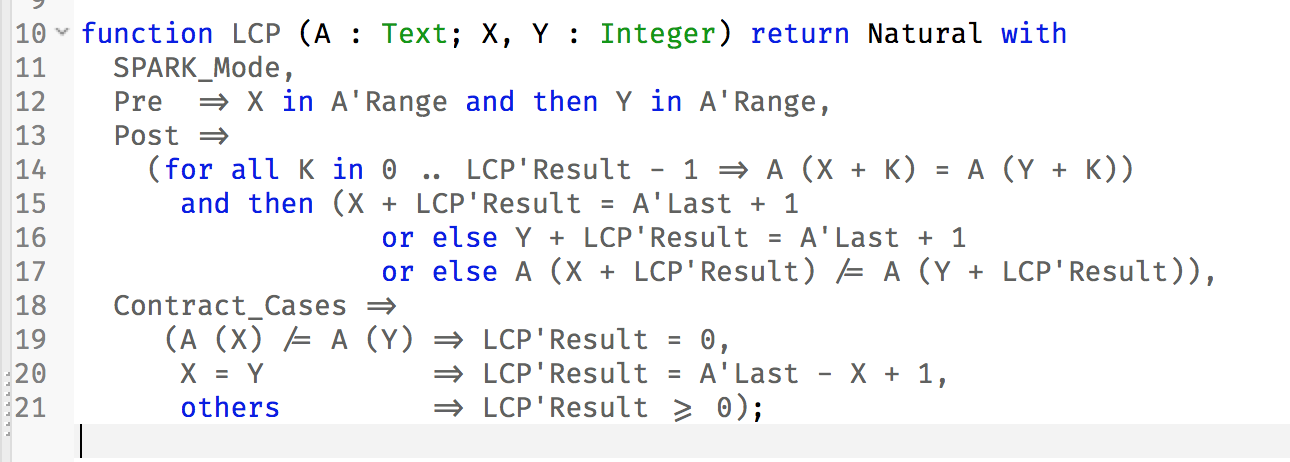
7.1.6. Running GNATprove from Visual Studio Code
GNATprove can be run from Visual Studio Code, using the Ada/SPARK extension for Visual Studio Code. It provides the following “auto-detected” tasks (under menu ):
Submenu |
Action |
|---|---|
Examine project |
This runs GNATprove in flow analysis mode on all mains and the units they depend on in the project. |
Examine file |
This runs GNATprove in flow analysis mode on the current unit, its body and any subunits. |
Examine subprogram |
This runs GNATprove in flow analysis mode on the current subprogram. |
Prove project |
This runs GNATprove on all mains and the units they depend on in the project. |
Prove file |
This runs GNATprove on the current unit, its body and any subunits. |
Prove subprogram |
This runs GNATprove on the current subprogram. |
Prove selected region |
This runs GNATprove on the currently selected region. |
Prove line |
This runs GNATprove on the current line. |
7.1.7. Running GNATprove from GNATbench
GNATprove can be run from GNATbench. When GNATprove is installed and found on your PATH, a menu is available with the following entries:
Submenu |
Action |
|---|---|
Examine All |
This runs GNATprove in flow analysis mode on all mains and the units they depend on in the project. |
Examine All Sources |
This runs GNATprove in flow analysis mode on all files in the project. |
Examine File |
This runs GNATprove in flow analysis mode on the current unit, its body and any subunits. |
Prove All |
This runs GNATprove on all mains and the units they depend on in the project. |
Prove All Sources |
This runs GNATprove on all files in the project. |
Prove File |
This runs GNATprove on the current unit, its body and any subunits. |
Show Report |
This displays the report file generated by GNATprove. |
Clean Proofs |
This removes all files generated by GNATprove. |
The three “Prove…” entries run GNATprove in the mode given by the project file, or in the default mode “all” if no mode is specified.
The menus run GNATprove on all main files in the project, and all files they depend on (recursively). Both main files in the root project and in projects that are included in the root project are considered. The menus run GNATprove on all files in all projects. On a project that has neither main files nor includes other projects, menus and are equivalent.
Note
The changes made by users in the panels raised by these submenus are persistent from one session to the other. Be sure to check that the selected checkboxes and additional switches that were previously added are still appropriate.
When editing an Ada file, GNATprove can also be run from a contextual menu, which can be obtained by a right click:
Submenu |
Action |
|---|---|
Examine File |
This runs GNATprove in flow analysis mode on the current unit, its body and any subunits. |
Examine Subprogram |
This runs GNATprove in flow analysis mode on the current subprogram. |
Prove File |
This runs GNATprove on the current unit, its body and any subunits. |
Prove Subprogram |
This runs GNATprove on the current subprogram. |
Prove Line |
This runs GNATprove on the current line. |
Globals |
This generates Global contracts for the current file. |
7.1.8. Running GNATprove Without a Project File
GNATprove accepts the invocation without a project file (-P switch on the
command line). In that case, if the current directory contains exactly one
project file, GNATprove uses this project file. If no project file exists,
GNATprove creates a trivial project file with the name default.gpr and
uses that.
7.1.9. GNATprove and Manual Proof
When automated provers fail to prove some condition that is valid, the validity may be proved using manual proof inside GNAT Studio or an external interactive prover.
In the appendix, section Alternative Provers, is explained how to use different provers than the one GNATprove uses as default.
7.1.9.1. Calling an Interactive Prover From the Command Line
When the prover used by GNATprove is configured as interactive, for each analysed condition, either:
It is the first time the prover is used on the condition then a file (containing the condition as input to the specified prover) is created in the project’s proof directory (see Project Attributes). GNATprove outputs a message concerning this condition indicating the file that was created. The created file should be edited by the user in order to prove the condition.
The prover has already been used on this condition and the editable file exists. The prover is run on the file and the success or failure of the proof is reported in the same way it is done with the default prover.
Note
Once a manual proof file is created and has been edited by the user, in order to run the prover on the file, the same prover must be once again specified to GNATprove. Once the condition is proved, the result will be saved in the why3 session so GNATprove won’t need to be specified the prover again to know that the condition is valid.
Analysis with GNATprove can be limited to a single condition with the
--limit-line option:
gnatprove -P <project-file.gpr> --prover=<prover> --limit-line=<file>:<line>:<column>:<check-kind>
Please use the output of gnatprove --list-categories to determine the
check-kind to be provided in this command.
7.1.9.2. Calling an Interactive Prover From GNAT Studio
After running GNATprove with proof mode, the menu is available by right-clicking on a check message in the location tab or by right-clicking on a line that fails because of a single condition (i.e. there is only one check in the output of GNATprove concerning this line).
In the dialog box, the field “Alternate prover” can be filled to use another prover than Alt-Ergo. If the alternative prover is configured as “interactive”, after the execution of , GNAT Studio opens the manual proof file with the editor corresponding to the prover under the condition that an editor is specified in the configuration of the alternative prover.
Once the editor is closed, GNAT Studio re-executes . The user should verify the same alternative prover as before is still specified. After execution, GNAT Studio will offer to re-edit the file if the proof fails.
7.1.10. How to Speed Up a Run of GNATprove
GNATprove can take some time on large programs with difficult checks to prove. This section describes how one can improve the running time of the GNATprove tool. Note that some of the suggested settings will decrease the number of proved checks or decrease usability of the tool, because spending more time often results in more successful proofs. You may still want to try some of the suggestions here to see if the time spent by GNATprove is really useful in your context.
These settings will speed up GNATprove:
Use the
-jswitch to use more than one core on your machine. GNATprove can make efficient usage of multi-processing. If your machine has more than one processor or core, we strongly suggest to enable multi-processing, using the-jswitch. This switch should not have an impact on proof results, only on running time.
Use
--no-loop-unrollingto deactivate loop unrolling. Loop unrolling can often avoid the use of a loop invariant, but it almost always will be more costly to analyze than a loop with a loop invariant. See also Automatic Unrolling of Simple For-Loops.
Use
--no-inliningto deactivate contextual analysis of local subprograms without contracts. This feature can often avoid the use of subprogram contracts, but it will be more costly to analyze such subprograms in their calling context than analyzing them separately. See also Contextual Analysis of Subprograms Without Contracts.
Use
--counterexamples=offto deactive counterexamples. Counter-examples are very useful to understand the reason for a failed proof attempt. You can disable this feature if you are not working on a failed proof attempt.
Use the
--levelswitch to use a lower level and faster preset. Generally, a lower level is faster than higher levels. See also Running GNATprove from the Command Line.
More fine-grained than the
--levelswitch, you can directly set the--prover,--timeoutand--stepsoptions. Using only one prover with a small timeout or a small steps limit will result in much faster execution.
If you have access to up-to-date session files, (see Running GNATprove from the Command Line) and you only want to check the proof results of the stored session, you can use
--replay. Replay only runs previously successful provers and is therefore much faster than a run of GNATprove without this option.
Use
--function-sandboxing=off. By default, GNATprove sandboxes functions to limit the impact of Infeasible Subprogram Contracts. These guards have a non-negligible impact on prover performance. If in your project, all subprograms are in the SPARK subset, or you have confidence in the contracts you wrote for the subprograms which are not in SPARK, you can disable these guards using the--function-sandboxing=offoption.Use
--memcached-serverswitch for Sharing Proof Results Via a Cache.