15. Environment
15.1. Command Line Options
The command line options are:
Usage:
gnatstudio [options] [-Pproject-file] [[+line] source1] [[+line] source2] ...
Options:
--help Show this help message and exit
--version Show the GNAT Studio version and exit
--debug[=program] Start a debug session and optionally load
the program with the given arguments
--hide Hide GNAT Studio main window
--target=TARG:PRO Load program on machine TARG using protocol
PRO
--load=lang:file Execute an external file written in the
language lang
--eval=lang:file Execute an in-line script written in the
language lang
-XVAR=VALUE Specify a value for a scenario variable
--readonly Open all files in read-only mode
--server=port Start GNAT Studio in server mode, opening a
socket on the given port
--tracelist Output the current configuration for logs
--traceon=name Activate the logs for a given module
--traceoff=name Deactivate the logs for a given module
--tracefile=file Parse an alternate configuration file for
the logs
--config=file Specify the configuration file (.cgpr) to
load
--autoconf Generate .cgpr automatically if needed
--configdb=dir Extra directories for gprconfig
--relocate-build-tree Relocate build directories for the current
project
--root-dir Root directory for the current project:
must be used with relocate-build-tree
--ignore-saved-scenario-values Ignore the scenario values saved in .gnatstudio
Source files can be absolute or relative pathnames. If you prepend a file name with ‘=’, this file will be searched anywhere on the project’s source path
To open a file at a given line, use the :command`+line` prefix, e.g. gnatstudio +40 source.adb.
By default, files you specify on the command line can have absolute or
relative pathnames. If you prepend a filename with the =
character, GNAT Studio looks for the file in the source search path of the
project. If you do not specify a project on the command line, GNAT Studio
tries to find one. Otherwise, it displays the welcome dialog.
15.2. Environment Variables
You can set the following environment variables to override default settings in GNAT Studio:
GNATSTUDIO_HOMEOverrides the variable HOME if present. All the configuration files and directories used by GPS are either relative to
$HOME/.gnatstudio(%HOME%.gnatstudioon Windows) if GNATSTUDIO_HOME is not set, or to$GNATSTUDIO_HOME/.gnatstudio(respectively,%GNATSTUDIO_HOME%.gnatstudio) if set.GNATSTUDIO_DOC_PATHSets the search path for the documentation. See Adding documentation.
If you installed GNAT Studio in a directory different from that of the GNAT compiler, you need to set this variable for GNAT Studio to find the documentation for GNAT. In the case of the compiler documentation, for example, the
gnatstudio_index.xmlfile installed with GNAT Studio assumes GNATSTUDIO_DOC_PATH points to the directory containinggnat_ugn.html, so it should containgnat_prefix/share/doc/gnat/html.GNATSTUDIO_CUSTOM_PATHContains a list of directories to search for custom files. See Customizing through XML and Python files for more details.
Can be used to redefine the default project created via Start with default project startup menu entry, by adding a directory containing a new project
default.gpr.GNATSTUDIO_CHANGELOG_USERContains the user and e-mail to use in the global ChangeLog files. The convention is to have two spaces between the name and the e-mail, such as “John Does <john.doe@home.com>”
GNAT_CODE_PAGEYou can set this variable to
CP_ACPorCP_UTF8. It is used to control the code page used on Windows platform. The default isCP_UTF8(to support more languages). If file or directory names are using accents, it may be necessary to set this variable toCP_ACPwhich is the default Windows ANSI code page.GPS_MEMORY_MONITORIf set, GPS adds special code on every allocation and deallocation to make it possible to check where the largest amount of memory is allocated using the GPS.debug_memory_usage Python command. Setting this variable will slow GPS down.
GPR_CONFIGIf set, this variable points to the configuration file (
.cgpr). The command line--configoption takes precedence over the environment variable.
Note that, for backwards compatibility purposes, for all variables of the
form GNATSTUDIO_<something>, if this variable is not defined but
the variable :file`GPS_<something>` is, then the value for that one will
be used instead.
15.3. Files
$HOME/.gnatstudioGNAT Studio state directory. Defaults to
C:.gnatstudiounder Windows systems if the HOME or USERPROFILE environment variables are not defined.
$HOME/.gnatstudio/log/log.<timestamp>.txt`Log file automatically created by GNAT Studio. When GNAT Studio is running, it creates a file
log.<timestamp>.txtin the $HOME/.gnatstudio/log/ directory (%USERPROFILE%.gnatstudiolog directory on Windows), where<timestamp>is the GNAT Studio process timestamp, so multiple GNAT Studio sessions do not clobber each other’s log. The name of the log file is configured by thetraces.cfgfile.$HOME/.gnatstudio/aliasesFile containing user-defined aliases (see Defining text aliases).
$HOME/.gnatstudio/plug-insDirectory containing files with user-defined plugins. GNAT Studio loads all XML and Python files found under this directory during start up. Create or edit these files to add your own menu and/or tool-bar entries in GNAT Studio or to define support for new languages. See Customizing through XML and Python files and Adding support for new languages.
$HOME/.gnatstudio/key_themes/Directory containing user defined key themes (XML files). These themes are loaded through the key shortcuts editor.
$HOME/.gnatstudio/keys.xmlContains all key bindings for the actions defined in GNAT Studio or custom files. This file only contains the key bindings overridden through the key shortcuts editor (see The Key Shortcuts Editor).
$HOME/.gnatstudio/gps.cssConfiguration and theme file for gtk. This file can change specific aspects of the look of GNAT Studio. Its contents overrides any other style information set by your default gtk+ theme (as selected in the Preferences dialog) and GNAT Studio’s
prefix/share/gnatstudio/gps.cssfile.$HOME/.gnatstudio/perspectives6.xmlDesktop file in XML format (created using the menu). It is loaded automatically if found.
$HOME/.gnatstudio/locations.xmlList of locations GNAT Studio previously edited. It corresponds to the history navigation ( and ) menus.
$HOME/.gnatstudio/properties.dbStores file-specific properties across GNAT Studio sessions. In particular, it contains the encoding to use for files where the default encoding is not appropriate.
$HOME/.gnatstudio/histories.xmlContains the state and history of combo boxes (for example, the dialog).
$HOME/.gnatstudio/targets.xmlContains the build targets defined by the user.
$HOME/.gnatstudio/preferences.xmlContains all the preferences in XML format, as specified in the preferences menu.
$HOME/.gnatstudio/traces.cfgDefault configuration for system traces. These traces are used to analyze problems with GNAT Studio. By default, they are sent to the file
$HOME/.gnatstudio/log/log.<timestamp>.txt.This file is created automatically when the
$HOME/.gnatstudio/directory is created. If you remove it manually, it is not recreated the next time you start GNAT Studio.$HOME/.gnatstudio/startup.xmlList of scripts to load at startup as well as additional code that needs to be executed to set up the scripts.
$HOME/.gnatstudio/activity_log.tmpltTemplate file used to generate activities’ group commit-log and patch file’s header. If not present, the system wide template (see below) is used. The set of configurable tags are described into this template.
prefixPrefix directory where GNAT Studio is installed, e.g
/opt/gnatstudio.prefix/binDirectory containing the GNAT Studio executables.
prefix/etc/gnatstudioDirectory containing global configuration files for GNAT Studio.
prefix/libDirectory containing the shared libraries used by GPS.
prefix/share/doc/gnatstudio/htmlGNAT Studio looks for all the documentation files under this directory.
prefix/share/examples/gnatstudioDirectory containing source code examples.
prefix/share/examples/gnatstudio/languageDirectory containing sources showing how to provide a shared library to dynamically define a new language. See Adding support for new languages.
prefix/share/examples/gnatstudio/tutorialDirectory containing the sources used by the GNAT Studio tutorial.
See gps-tutorial.html.
prefix/share/gnatstudio/supportDirectory containing required plugins for GNAT Studio that are automatically loaded at startup.
prefix/share/gnatstudio/plug-insDirectory containing files with system-wide plugins (XML and Python files) that are loaded automatically at start-up.
prefix/share/gnatstudio/libraryDirectory containing files with system-wide plugins (XML and Python files) that are not loaded automatically at startup but can be selected in the Plugins section of the preferences editor dialog.
prefix/share/gnatstudio/key_themesDirectory containing the predefined key themes (XML files). These can be loaded through the Key shortcuts editor.
prefix/share/gnatstudio/gnatstudio-splash.pngSplash screen displayed by default when GNAT Studio is started.
prefix/share/gnatstudio/perspectives6.xmlDescription of the default desktop that GNAT Studio uses when the user has not defined any default desktop and no project specific desktop exists. You can modify this file if needed, but keep in mind that this will impact all users of GNAT Studio sharing this installation. The format of this file is the same as
$HOME/.gnatstudio/perspectives6.xml, which can be copied from your own directory if desired.prefix/share/gnatstudio/default.gprDefault project used by GNAT Studio, which can be modified after installation to provide defaults for a given system or project.
prefix/share/gnatstudio/readonly.gprProject used by GNAT Studio as the default project when working in a read-only directory.
prefix/share/gnatstudio/activity_log.tmpltTemplate file used by default to generate activities’ group commit-log and patch file’s header. This file can be copied into a user’s home directory and customized (see above).
prefix/share/localeDirectory used to retrieve the translation files, when relevant.
15.4. The Ada Language Server
GNAT Studio relies on an external process, acting as a server, for code intelligence on Ada and SPARK.
The process for this server is called ada_language_server
(ada_language_server.exe under Windows). It is launched automatically
when GNAT Studio starts, and is terminated by GNAT Studio upon exit. In case of
crash, it’s possible that the termination fails; in this case, feel free to
kill any stray ada_language_server process which does not seem
associated to a running GNAT Studio session.
One known limitation of this server is that it doesn’t support file paths that are not valid UTF-8.
15.4.1. Activating traces for the Ada Language Server
Each session of the Ada Language Server has its own log file - these are
stored in the .gnatstudio/log directory, with the prefix ada_ls.
You can configure these traces via the file .gnatstudio/ada_ls_traces.cfg.
In particular, you can add these lines to the configuration file:
ALS.IN=yes
ALS.OUT=yes
This will cause all requests sent to the server and all output emitted by the server to be captured in the log for the Ada Language Server.
15.5. Reporting Suggestions and Bugs
If you would like to make suggestions about GNAT Studio or if you encounter a bug, please send it to mailto:support@adacore.com or use GNATtracker if you are a supported user.
Please try to include a detailed description of the problem, including sources to reproduce it if needed, and/or a scenario describing the actions performed to reproduce the problem as well as listing all the tools (e.g debugger, compiler, call trees) involved.
The files $HOME/.gnatstudio/log.<timestamp>.txt (GNAT Studio log file) and
$HOME/.gnatstudio/ada_ls_log.<timestamp>.txt (Ada Language Server log file) may
also bring some useful information when reporting a bug. You can open them directly
in GNAT Studio respectively via the
and menus.
Note that you can use the menu to help you creating a bug report archive (tar.gz archive file) that includes all the information you can provide.
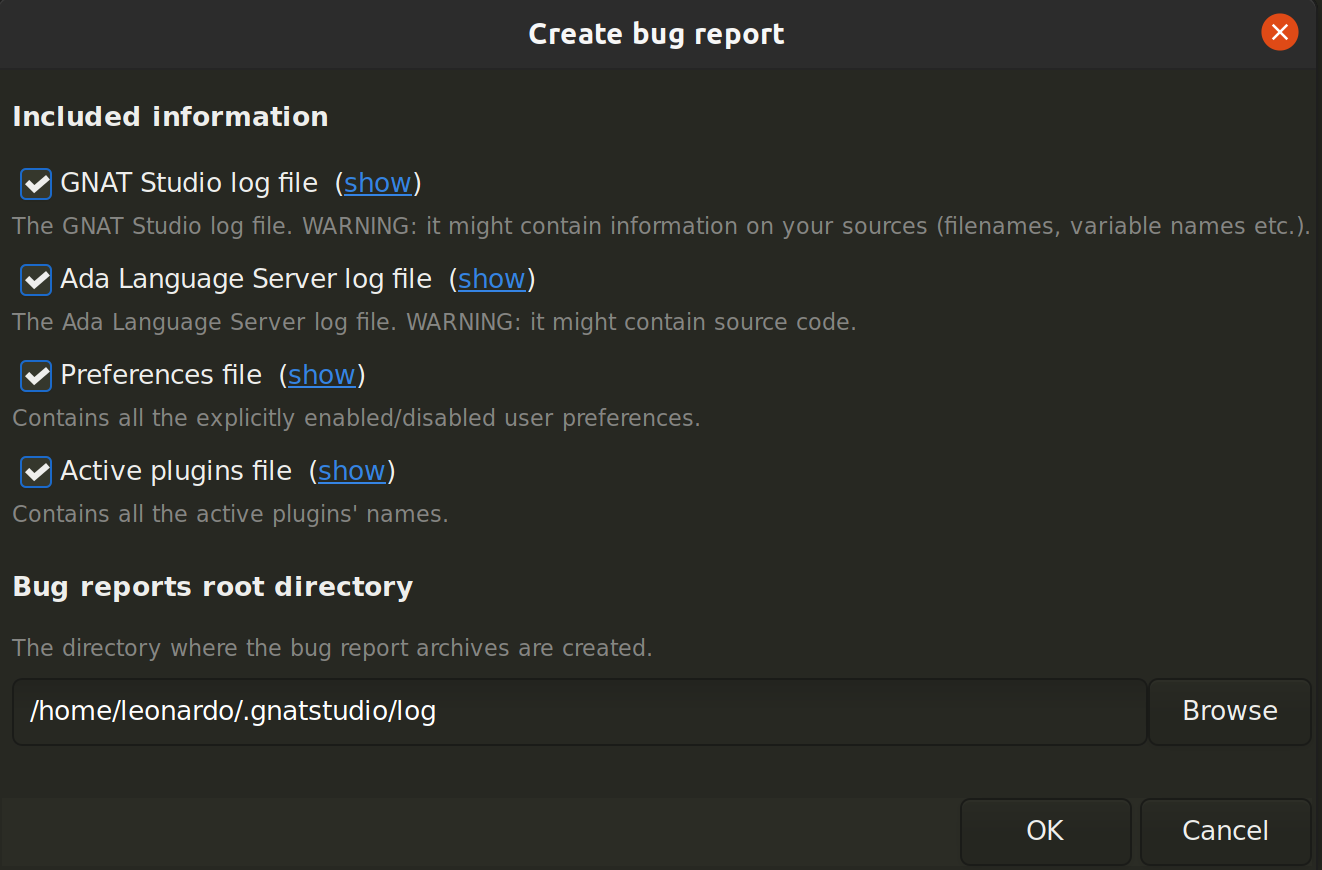
If GNAT Studio generates a bug box, the log file is kept under a separate name
($HOME/.gnatstudio/log.<timestamp>.txt so it does not get erased by further
sessions. Be sure to include the right log file when reporting a bug box.
15.6. System package dependencies
On Linux, GNAT Studio relies on packages provided by the system. All of them are installed by default, however, sometimes manual installation may be required. Below, you will find the list of packages which may require manual installation, organized by distribution.
Red Hat Enterprise Linux 7 and 8
For both versions following packages need to be installed:
glibc
libX11
libXau
libXcomposite
libXcursor
libXdamage
libXext
libXfixes
libXi
libXinerama
libXrandr
libXrender
libuuid
libxcb
nss-softokn-freebl
shared-mime-info
SuSE Linux Enterprise Server 12 and 15
glibc
libX11-6
libXau6
libXcomposite1
libXcursor1
libXdamage1
libXext6
libXfixes3
libXi6
libXinerama1
libXrandr1
libXrender1
libuuid1
libxcb-render0
libxcb-shm0
libxcb1
shared-mime-info
Ubuntu 18.04 LTS, 20.04 LTS, 22.04 LTS
libbsd0
libc6
libcrypt1 (20.04 only)
libuuid1
libx11-6
libxau6
libxcb1
libx11-xcb1 (22.04 only)
libxcb-render0
libxcb-shm0
libxcomposite1
libxcursor1
libxdamage1
libxdmcp6
libxfixes3
libxext6
libxi6
libxinerama1
libxrandr2
libxrender1
shared-mime-info
15.7. Solving Problems
This section addresses some common problems that may arise when using or installing GNAT Studio.
GNAT Studio crashes on some GNU/Linux distributions at start up
Look at the
$HOME/.gnatstudio/log.<timestamp>.txtfile and if there is a message that looks like:[GPS.MAIN_WINDOW] 1/16 loading gps-animation.png [UNEXPECTED_EXCEPTION] 1/17 Unexpected exception: Exception name: CONSTRAINT_ERROR _UNEXPECTED_EXCEPTION_ Message: gtk-image.adb:281 access check failed
it means either that there is a conflict with
~/.local/share/mime/mime.cache, in which case removing this file solves this conflict, or that you need to install the shared-mime-info package on your system.
GNAT Studio crashes on Windows at startup
Look at the
gnatstudio_error_log.txtfile in the Windows%TEMP%directory: the exceptions that led to the crash will be reported there.
Non-privileged users cannot start GNAT Studio
If you have originally installed GNAT Studio as root and can run GNAT Studio successfully, but normal users cannot, you should check the permissions of the directory
$HOME/.gnatstudioand its subdirectories: they should be owned by the user.
GNAT Studio crashes whenever I open a source editor
This is usually due to font problems. Editing the file
$HOME/.gnatstudio/preferences.xmland changing the name of the fonts, e.g replacing Courier by Courier Medium, and Helvetica by Sans should solve the problem.
The signature help window can’t be moved around
Some window managers do not allow popup window such as the signature help window (i.e: the window that popups when writing a subprogram call) to be dragged and moved around. If it’s the case with your window manager, you can try to enable the GPS.LSP.SIGNATURE_HELP.USE_TOPLEVEL trace to solve this issue. Note that using a toplevel window instead might decorate the signature help window on some window managers.
GNAT Studio refuses to start the debugger
If GNAT Studio cannot properly initialize the debugger (using the menu), it is usually because the underlying debugger (gdb) cannot be launched properly. To verify this is the problem, try to launch the gdb command from a shell (i.e., outside of GNAT Studio). If you cannot launch gdb from a shell, it usually means you are using the wrong version of gdb (e.g a version of gdb built for Solaris 8 but run on Solaris 2.6).
GNAT Studio is frozen during a debugging session
If GNAT Studio is no longer responding while debugging an application, you should wait a little longer, since some communications between GNAT Studio and gdb can take significant time to finish. If GNAT Studio is still not responding after a few minutes, you can usually get control back in GNAT Studio by either typing Ctrl-C in the shell where you have started GNAT Studio, which should unblock it. If that does not work, kill the :program:`gdb process launched by GNAT Studio using ps and kill or the top command under Unix
and the Tasks view under Windows. This will terminate your debugging session and will unblock GNAT Studio.
My Ada program fails during elaboration. How can I debug it?
If your program was compiled with GNAT, the main program is generated by the binder. This program is an ordinary Ada (or C if the -C switch was used) program, compiled in the usual manner, and fully debuggable provided the -g switch is used on the gnatlink command (or ;command:-g is used in the gnatmake command).
The name of the package containing the main program is
b~xxx.ads/adbwherexxxis the name of the Ada main unit specified in the gnatbind command. Edit and debug this file in the usual manner. You will see a series of calls to the elaboration routines of packages. Debug these in the usual manner, just as if you were debugging code in your application.
The GNAT Studio main window is not displayed
If, when launching GNAT Studio, nothing happens, try to rename the
.gnatstudiodirectory (see Files) to start from a fresh set up.
My project have several files with the same name. How can I import it in GNAT Studio?
GNAT Studio’s projects do not allow implicit overriding of sources files, so you cannot have the same filename multiple times in the project hierarchy. This is because GNAT Studio needs to know exactly where the file is and cannot reliably guess which occurrence to use.
There are several ways to handle this issue:
Put all duplicate files in the same project
There is one specific case where a project is allowed to have duplicate source files: if the list of source directories is specified explicitly. All duplicate files must be in the same project. Under these conditions, there is no ambiguity for GNAT Studio and the GNAT tools as to which file to use and the first file found on the source path is the one hiding all the others. GNAT Studio only shows the first file.
You can then have a scenario variable that changes the order of source directories to give visibility to one of the other duplicate files.
Use scenario variables in the project
Here, you define various scenarios in your project (for example compiling in “debug” mode or “production” mode) and change source directories depending on the scenario. Such projects can be edited directly from GNAT Studio, by directly modifying the project file. On top of the Project view (left part of the GNAT Studio main window), a combo box is displayed for each variable, allowing you to switch between scenarios depending on what you want to build.
Use extended projects
These projects cannot currently be created through GNAT Studio, so you need to edit them by hand. See the GNAT User’s guide for more information on extending projects.
The idea behind this approach is that you can have a local overriding of some source files from the common build/source setup (e.g., if you are working on a small part of the whole system, you may not want to have a complete copy of the code on your local machine).
Using the space key brings the smart completion window under Ubuntu
This is specific to the way GNOME is configured on Ubuntu distributions. To address this incompatibility, close GNAT Studio, then go to the GNOME menu (or launch :program: gnome-keyboard-properties).
Select the Layout tab and click on Layout Options. Then click twice on Using space key to input non-breakable space character, select Usual space at any level, and then close the dialogs.
File associations or icons disappear or misbehave under Windows
Sometimes file associations get redefined under Windows and no longer behave as a GNAT Studio user expects (for example, Ada source files become associated with a stock file icon or double-clicking on a project file opens it like a regular text file.) You may be able to restore the expected behavior by reapplying the associations performed during GNAT Studio installation. To do this, locate the file
registry-gps-version.regin the root of your GNAT Studio installation, and double-click it. Then confirm that you want to apply it in the dialog that appears.
Copy/Paste operations crash GNAT Studio running on a forwarded X11 display
It is possible to run GNAT Studio on a remote machine using the X11 display forwarding feature of ssh. But a copy/paste operation could cause GNAT Studio to crash if untrusted forwarding (ssh -X) is used. Use the ssh -Y option or the ForwardX11Trusted directive in ssh_config to use trusted X11 forwarding and avoid the GNAT Studio crash.
Working with Xming
Some old versions of Xming (such as 6.9.0.31) have an issue in that they create “transient” windows larger than the application requests, and do not allow the user to resize these windows. To circumvent this, we have added a command line switch to tell GNAT Studio not to store the window sizes and positions: activate this by launching GNAT Studio with --traceoff=STORE_WINDOW_POSITIONS.
Buttons placed in dialogs’ header bars or missing with GNOME 3.12+
GNOME 3.12+ override the Gtk settings set by GNAT Studio, including the ‘DialogsUseHeaders’ setting, which has for effect to display the buttons at the top of dialogs. This leads to some problems with GNAT Studio and sometimes some buttons are missing on some dialogs (e.g: Add button in the Aliases editor). You can run this command from the terminal to force GNOME to disable this setting: gsettings set org.gnome.settings-daemon.plugins.xsettings overrides "{'Gtk/DialogsUseHeader':<0>}"
Floating windows are openened in fullscreen on MacOS Sierra
On MacOS Sierra, when GNAT Studio is in fullscreen, all the floating windows opened from GNAT Studio (e.g: ) are opened in fullscreen too by default. This behavior can be disabled by setting the Prefer tabs when opening documents to Manually in the Dock section of the MacOS Sierra’s System Preferences.
GNAT Studio crashes when modifying a local preference with Cygwin Window Manager
The Cygwin Window Manager incorreclty reacts when modifying a local preference with its tooltip visible. To prevent this issue you can enable the trace GPS.INTERNAL.CYGWIN_WINDOW_MANAGER (using –traceon on the command line or a config file). The related tooltips will not be shown anymore.
GNAT Studio crashes when opening a selector dialog on Windows
There is a known incompatibility between Windows and GTK_FILE_SELECTOR. Launching GNAT Studio with --traceoff=GPS.INTERNAL.GTK_FILE_SELECTOR will allow GNAT Studio to use a selector dialog compatible with Windows. In most cases, you don’t need to disable this trace if the preference “Use Native Dialogs” is enabled. Another workaround is to close GNAT Studio, to remove the file %USERPROFILE%AppDataLocalgtk-3.0bookmarks and to restart GNAT Studio.