GPS 19 Release Notes¶
We present here a few highlights of the new features in GPS 19. You can access the complete list here. The main goal for the development cycle of GPS 19 was to improve stability, and provide a better experience to newcomers. It includes a number of new features as well.
Learn View¶
A Learn view is now available in GPS. The purpose of this view is to help users familiarize with GPS. The actual contents of the Learn view is filtered depending on the current context: only the actions that are available in the current context are displayed.
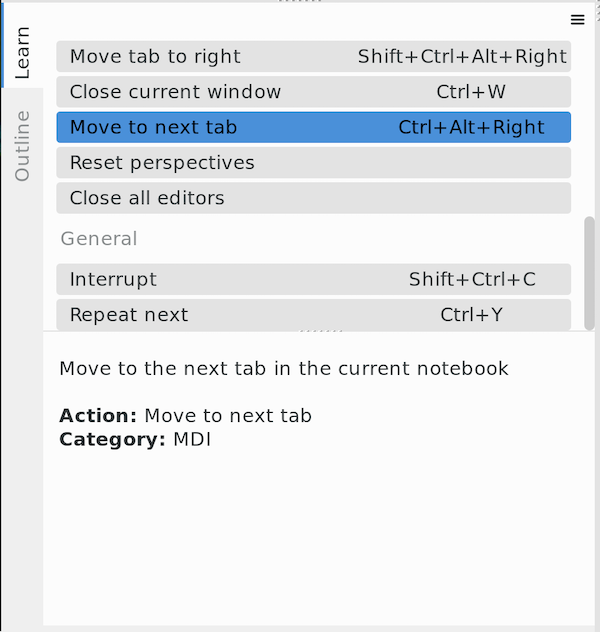
Debugger¶
A new Registers view has been introduced, allowing users to watch and modify the value of registers on the target in real-time. The view’s local menu allows selecting the display format for register values, for instance switching between decimal and hexadecimal representations.
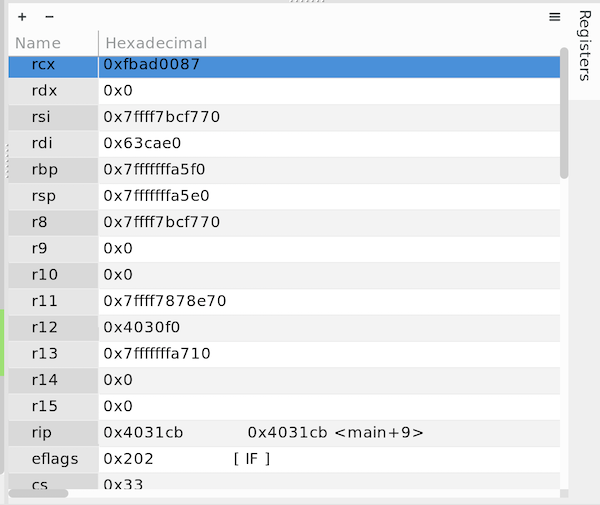
The Variables view now allows direct modification of the variables being displayed, either by double-clicking on the value column or by clicking on the Edit button of the local toolbar. Moreover, users can now drag a variable from a source editor to the Variables view in order to display it.
The performance of the Call Stack view has been increased: the frames are now retrieved lazily and the number of frames retrieved attribute one one time can be controlled via the Debugger/Call Stack/Frames limit preference.
A new Continue to line button is now displayed in the editors’ left side area when debugging, allowing users to continue the execution until a given line very quickly.
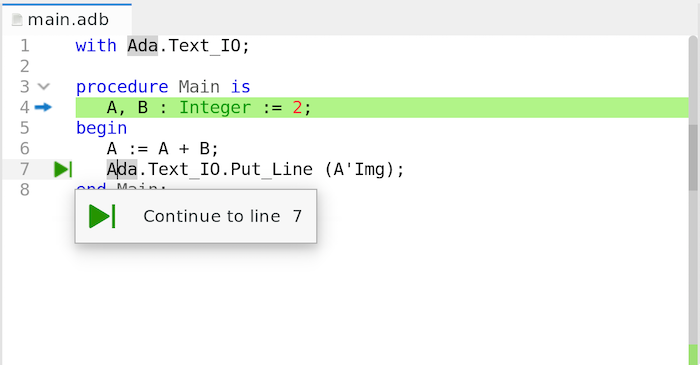
The toolbar buttons for debugging have been revamped: their icons have been modernized and two new buttons have been added for stopping and interrupting a running debugger.
The Debugger Execution view can now be cleared, closed and reopened during a debugging session.
Projects Support¶
The Scenario view GUI has been revamped: when an user types an invalid value for a scenario variable, the corresponding entry is now displayed in red. A modified icon is also displayed for scenario variables that need to be refreshed. In addition, two new Apply and Discard buttons have been added to the bottom of the view instead of the previous tiny local toolbar buttons.
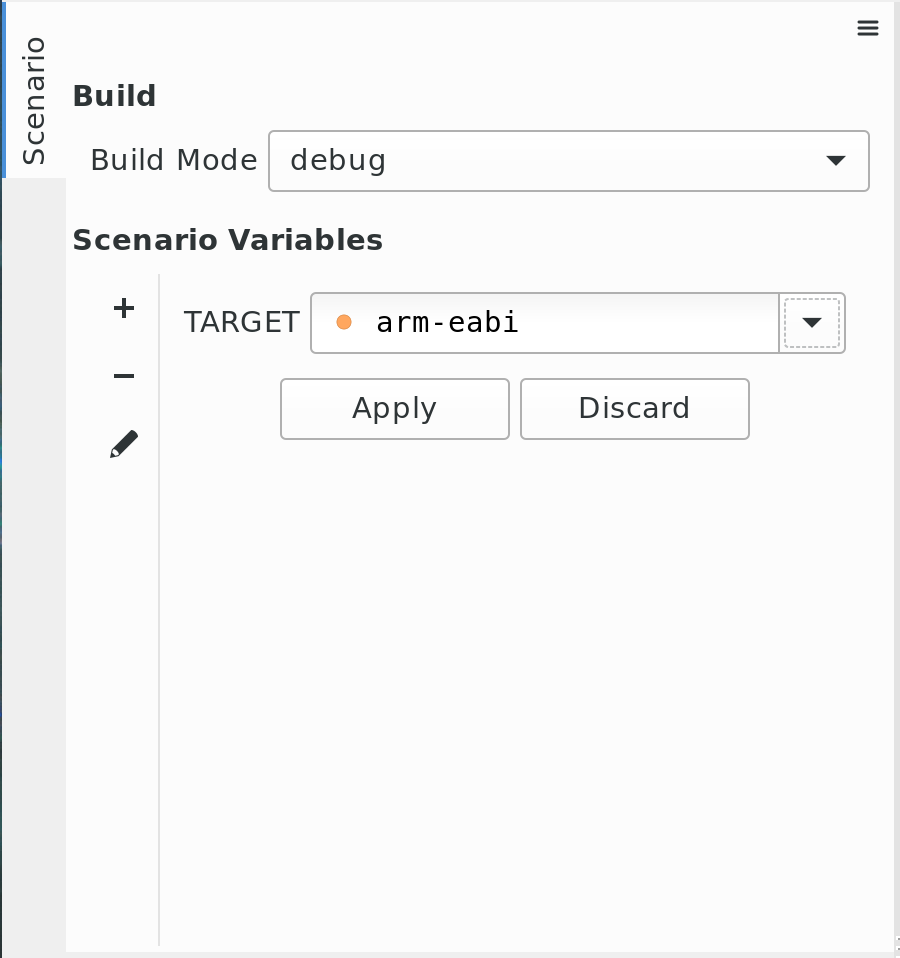
GPS now allows viewing and modifying variables declared in aggregated projects and untyped variables directly from the Scenario view.
Omnisearch¶
When searching something via the omnisearch, a progress bar is now displayed while loading the search results and, if the search fails, No results is displayed at the end. Furthermore, the contents of the omnisearch popup that displays the search results is now preserved when the focus goes out of GPS.
Source Editor¶
The minimal size of the editors’ side area can now be controlled via the Editor/Gutter right margin preference.
GPS now automatically makes read-only sections of code that are surrounded by the markers “– begin read only” and “– end read only”.
A new auto_locate_file.py plugin has been added: this plugin synchronizes the Project view with the currently selected editor: when switching from one editor to another, the file associated with the newly selected editor is highlighted in the Project view.
SPARK Integration¶
Messages reported by GNATprove can now be visualized and filtered according to their importance and the selected rule (e.g. overflow check).
A preference has been introduced to display this report automatically after running GNATprove and a new menu has been added to display it at any time.
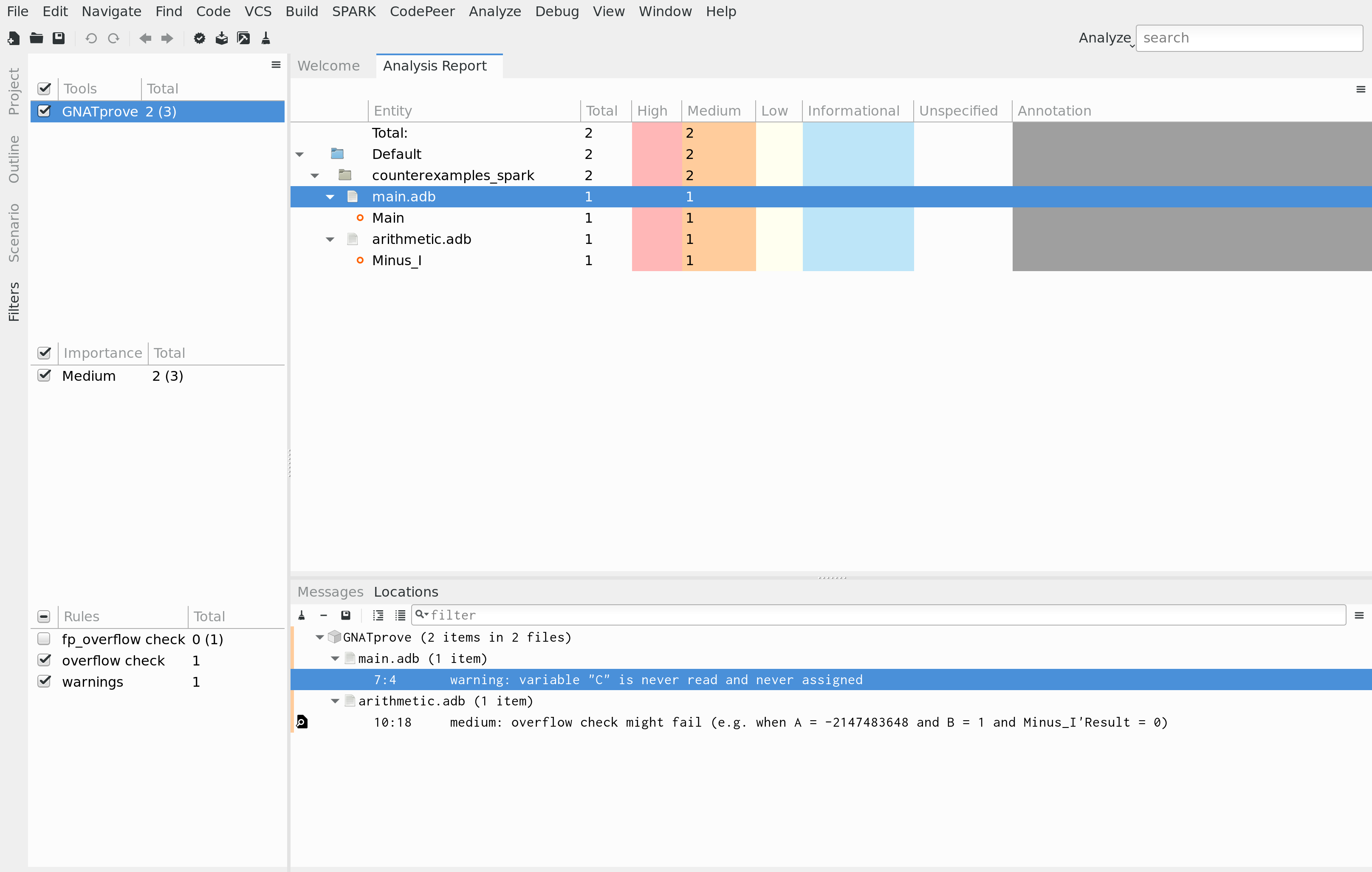
Key Shortcuts¶
Users are now able to define several key shortcuts for an action from the Key Shortcuts editor: ‘Modify’ button has been changed to Add button. In addition, they can assign the same key shortcut to several actions. The Remove button has also been improved, allowing users to only remove specific key shortcuts instead of all those that are assigned to an action.
Miscellaneous UI improvements¶
Support for multiple selection has been added to various views, including the Project Properties, Call Trees, Locations and Bookmarks views.
The color of the highest importance message is now displayed on the side of file/category nodes in the Locations view, making it easier to identify lines with messages of high importance.
A new preference has been added to hide/show the VCS status in the Windows view.
GPS Customization¶
Python API¶
New hooks have been added to the Python API (debugger_breakpoint_added, debugger_breakpoint_changed and debugger_breakpoint_deleted), allowing scripts to react to changes in debugger breakpoints.
the GPS.FileTemplate Python API has been improved: it now allows specifying an optional implementation file template when registering custom templates.
A new GPS.Message.cancel_subprogram method has been added in the GPS.Message python class to cancel a subprogram associated with a given message (i.e. the subprogram that is called when clicking on the message icon).