Using GNATcoverage from GNAT Studio¶
GNATcoverage is integrated in GNAT Studio so that it is possible to analyze code coverage without leaving your favorite editor.
Basic usage¶
Open the project that embeds the code you want to analyze in GNAT Studio. The first
thing to do is to configure GNAT Studio to use GNATcoverage for the coverage analysis: go to
the menu. There, go to the Coverage
Analysis entry and select the Gnatcov toolchain.

This step is not tied to a particular project, so this is done once for all: it will apply to all the other projects you work with in GNAT Studio.
The next step is to tell which coverage criterion GNATcoverage should use. For this, go to the project properties ().
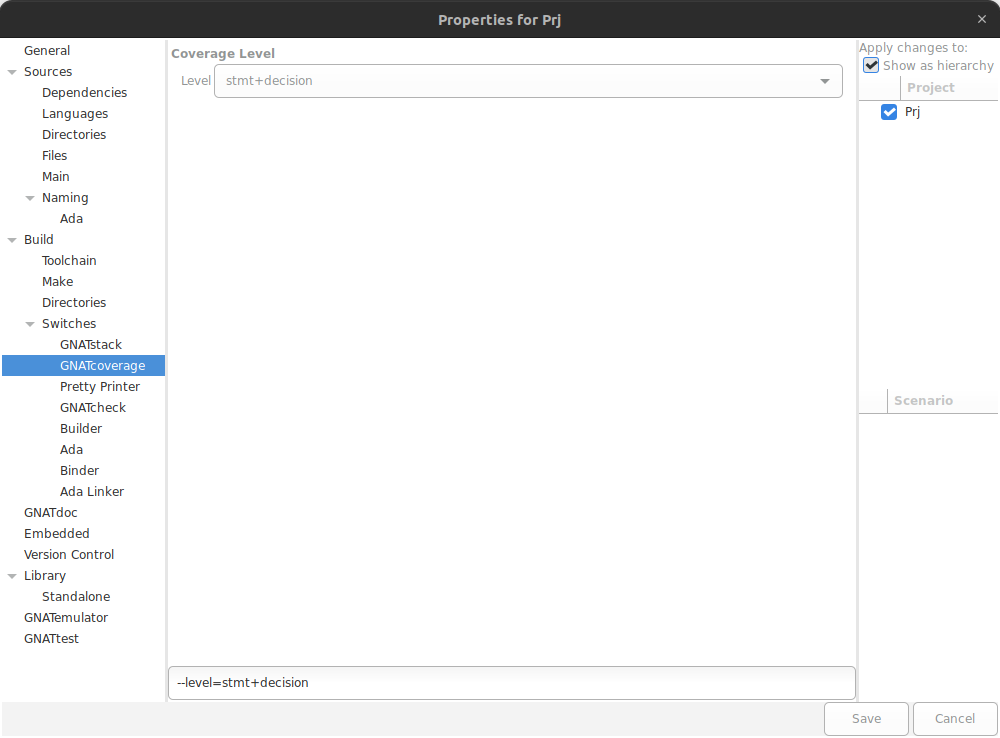
In the GNATcov entry, you can change the coverage level passed to both gnatcov run
and gnatcov coverage in the corresponding Coverage level combo boxes. Change both to
stmt+decision.
This is all for the setup part. Then you just need to click on the Run GNATcoverage toolbar button as shown in the following screenshot.
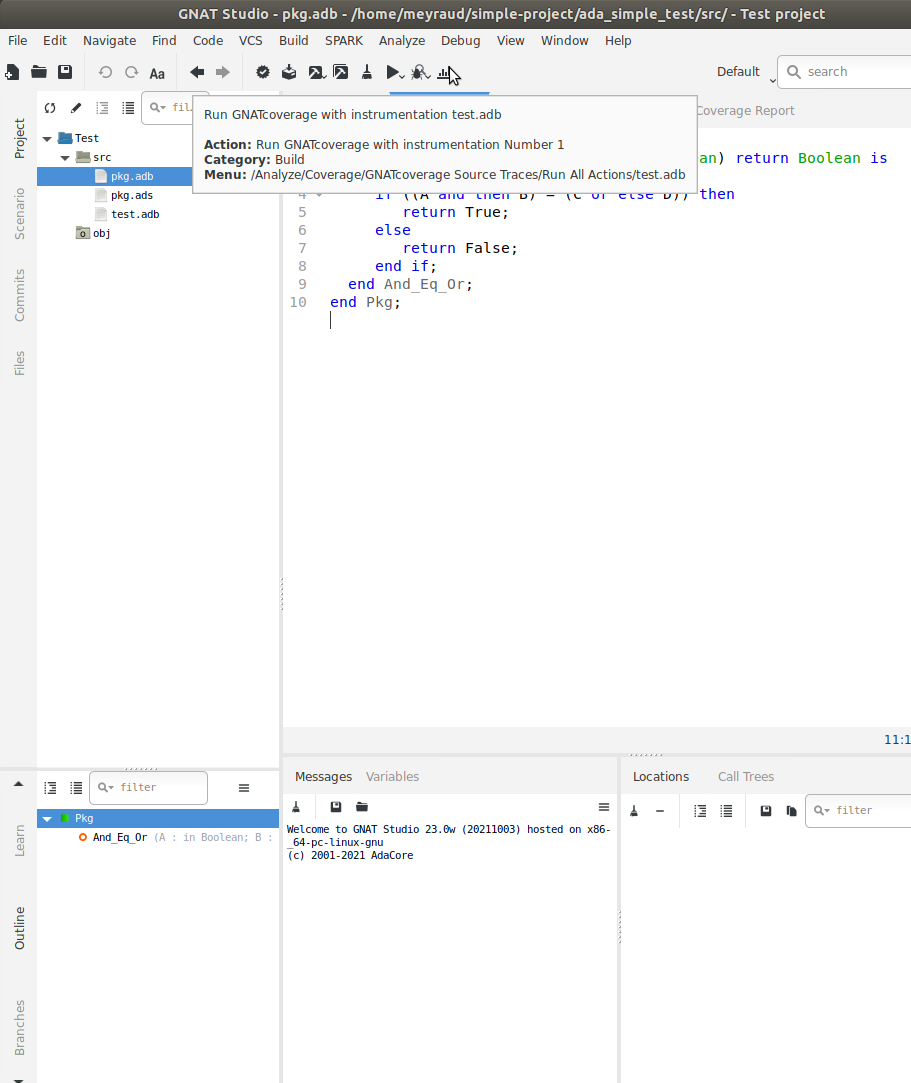
This will build the selected executable with the appropriate compilation options , execute the gnatcov run and gnatcov coverage steps at once, and display a Coverage Report view which displays the ratio of source lines that are covered.
You can also execute each of these steps invidividually by clicking on their respective menu items under the menu items.

In order to read the detail of which line is covered and which line is not, double-click on the file you want to inspect. This will open an editor on the file with annotations that represent the coverage state:
red annotations for uncovered ones;
orange annotations for partially covered ones;
green annotations for covered ones.
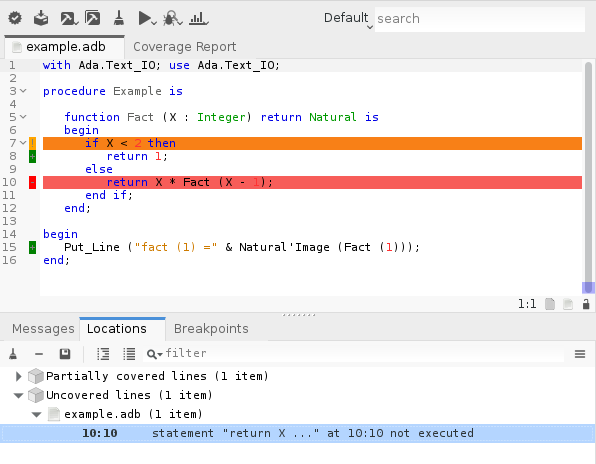
Note that the Locations view reports all non-covered lines. It makes navigation easy as you only have to click on a diagnostic to go to the corresponding line.
GNATtest scenario¶
Using GNATcoverage GNATtest-based testsuite in GNAT Studio comes naturally as the combination of both. Open the project you want to test and then generate the unit test setup for it. Using the menu: .
Write your testcases, and when you are ready to run your testsuite, switch to
the gnatcov build mode, select the desired coverage criteria in the project
properties. Now, click on the Run GNATcoverage toolbar button.
Depending on your version of GNATcoverage, logs in the Messages view might include warnings which mention the various helper projects generated and used by the GNATtest setup, for instance AUnit. These should not influence coverage analysis results for the units of your project.